In this quick tutorial we will show how you can remove your wallet from Meile and add a new/restore a different wallet. Currently, there is no functionality within the app itself, but there is, however, a simple work-a-round to accomplish this easily.
There are many reasons why you would like to switch wallets:
- Different wallet with a different source of funding (IBC Tokens)
- Wallet is used for other means than just DVPN usage
- Deciding to use a primary wallet solely for DVPN subscriptions
This fix will always work and will be necessary until we have added support for removing wallets. It is our intention to be able to handle numerous wallets so the user can switch between them within the app. We expect this to be rolled out in version 1.5 or 1.6 in the coming months. Until then, please use this guide as your means to removing your current wallet from Meile.
Windows
There is a simple fix to removing the wallet in Meile on Windows. Simply navigate in Windows Explorer to C:\Users\username and delete the .meile-gui folder. This will in effect restore Meile to it’s default settings upon next launch.
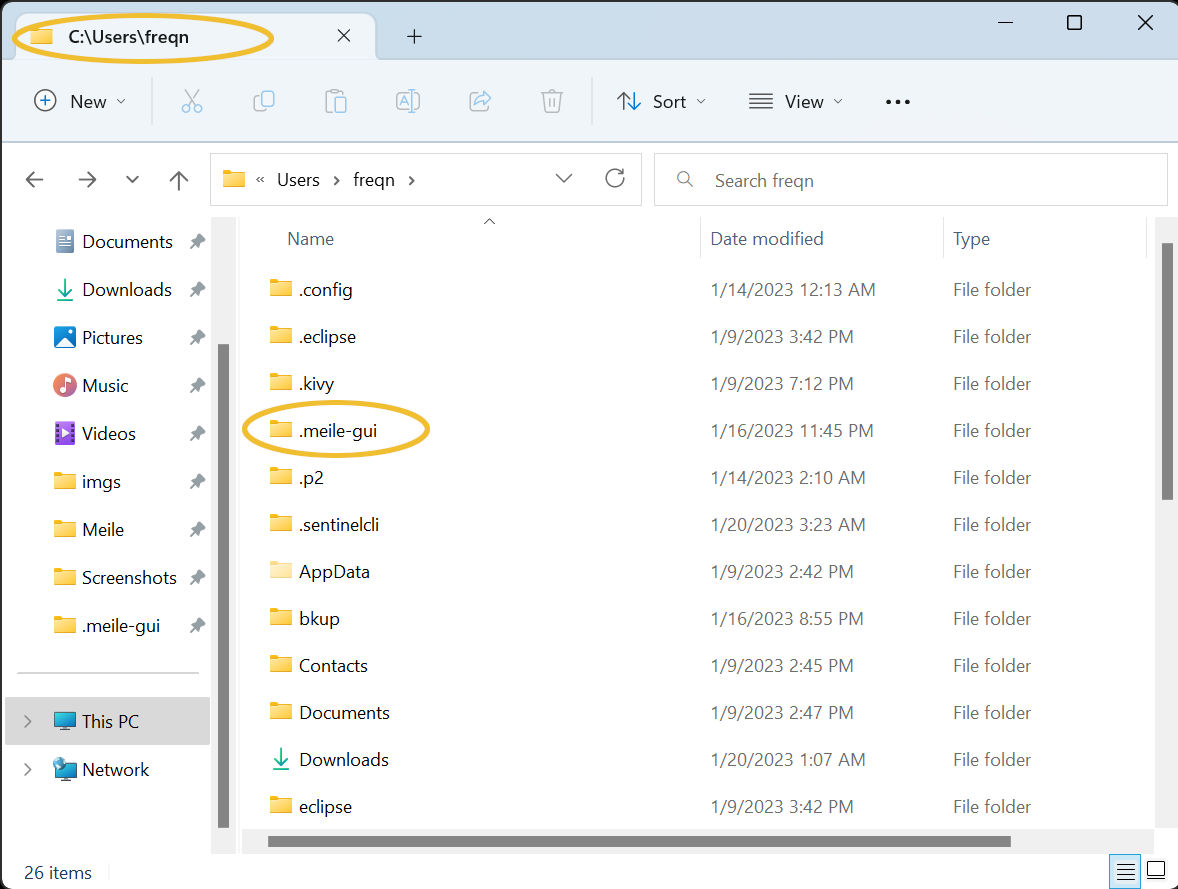
Linux
Similar to the Windows approach this one is directly straight forward. Open up a terminal window and run the following command
rm -rf ${HOME}/.meile-guiThat’s it! Now re-launch Meile and it will return to it’s initial settings.
Mac OS X
Again, a similar approach to Windows and Linux. Open up Finder and navigate to your home folder (Command + Shift + H). Next you will need to tell Finder to show all your hidden files, press (Command + Shift + . ) You will see in Finder a directory .meile-gui – delete this folder and re-launch Meile and it will return to it’s initial default. Simply restore or create a new wallet to continue using the services.
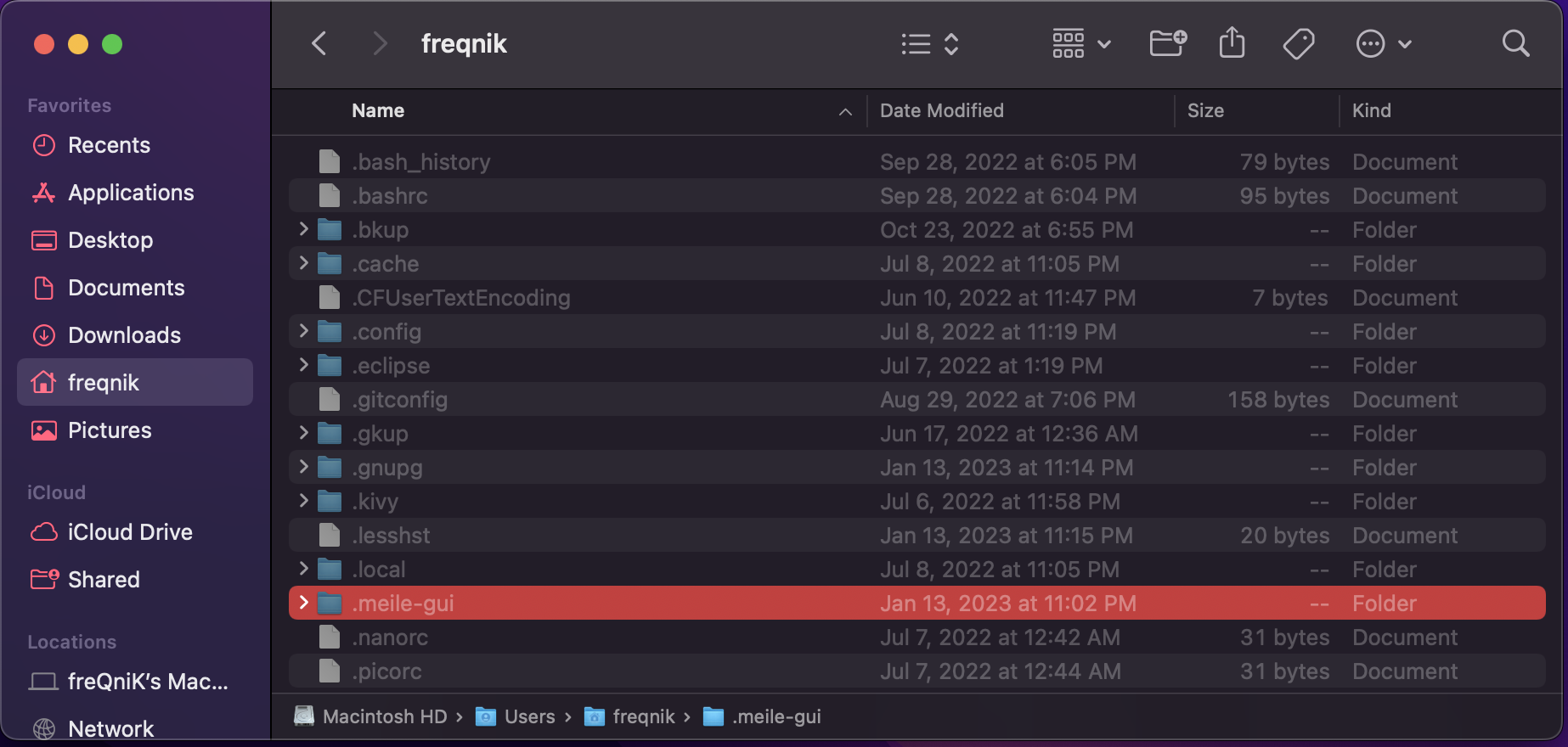
Or for the experienced user, open up a console window and run
rm -rf ${HOME}/.meile-guiSimply re-launch Meile and restore or create a new wallet.

