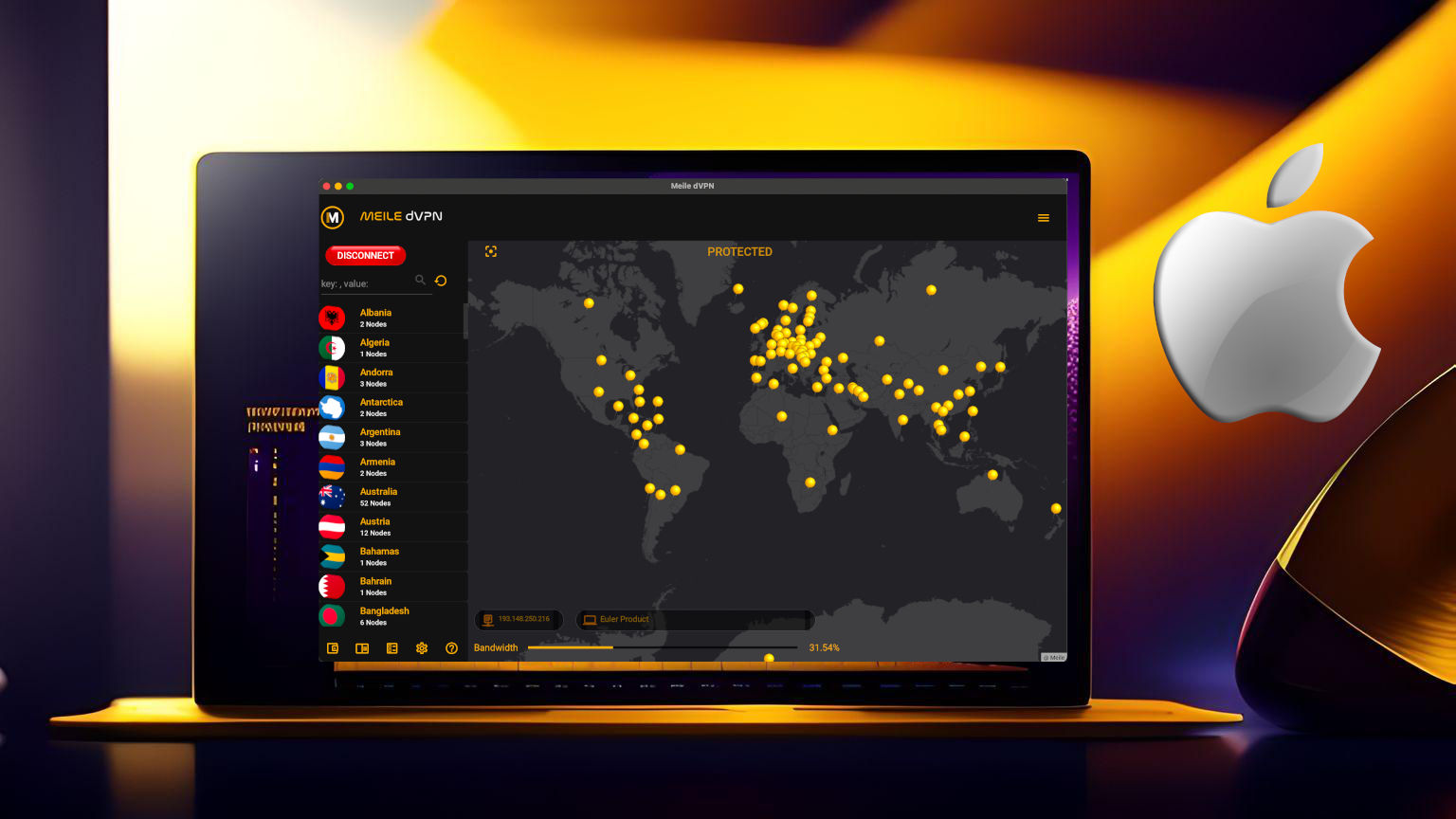Let’s face it, computers are glitchy. Most of the times they work perfectly fine, other days everything we do seems to not work and the applications can become glitchy. This is a common occurrence in computers; things not behaving like they should.
Once in a while, Meile may freeze up if left open too long or unexpectedly quit after running for a long time. These things happen with many apps and Meile is no exception. However, if you were connected to a node while this occurs, there may seemingly be no way to disconnect, or possibly you end up with a severed internet connection on your device. Never fear, the way Meile was designed we use external backend scripts to handle the networking on the computer. You can use these scripts in the case of such an occurrence. Here we present how to do this on Apple OS X if this occurs on your device.
Steps to restore your internet on OS X
Open your finder, go to “Applications->Utilities” and open a terminal.
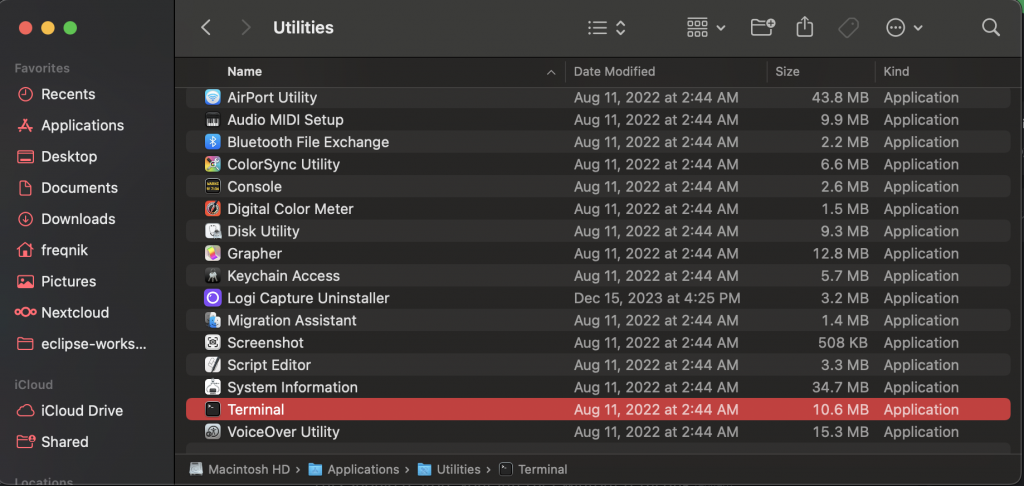
Type the following commands once your terminal opens
cd ~/.meile-gui/binThis will place you in our scripts folder. Now, there is one of two actions you can take which depends if you were connected to a Wireguard node or a V2Ray node. The first case covers if you were connected to a Wireguard node before your internet connection was severed. Type the following in the terminal for this case:
./sentinel-disconnet.shYou will be prompted for your administrator password and then the script will close the Wireguard tunnel and restore the WiFi or Ethernet connection as it was before.
In the case of being connected to a V2Ray node before Meile quit or your internet connection was severed; type the following in the terminal
./tun2routes.sh downAgain this will prompt for your administrator password and will force quit the v2ray protocol and the tun2socks routing protocol. It will also restore your network routes to default.

Viola! Your internet connection should be restored on OS X without restarting.
Follow our blog for updates on how to do this on Windows and Linux in the case of the frustrating computer occurences.